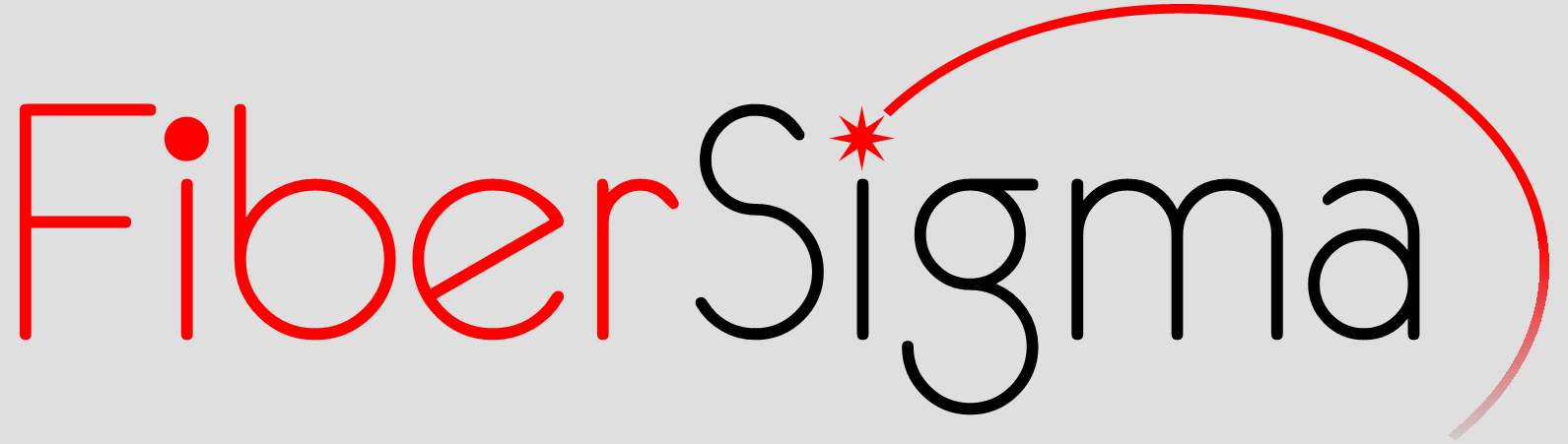
Specialists in Mechanical Testing and Reliability of Optical Fibers
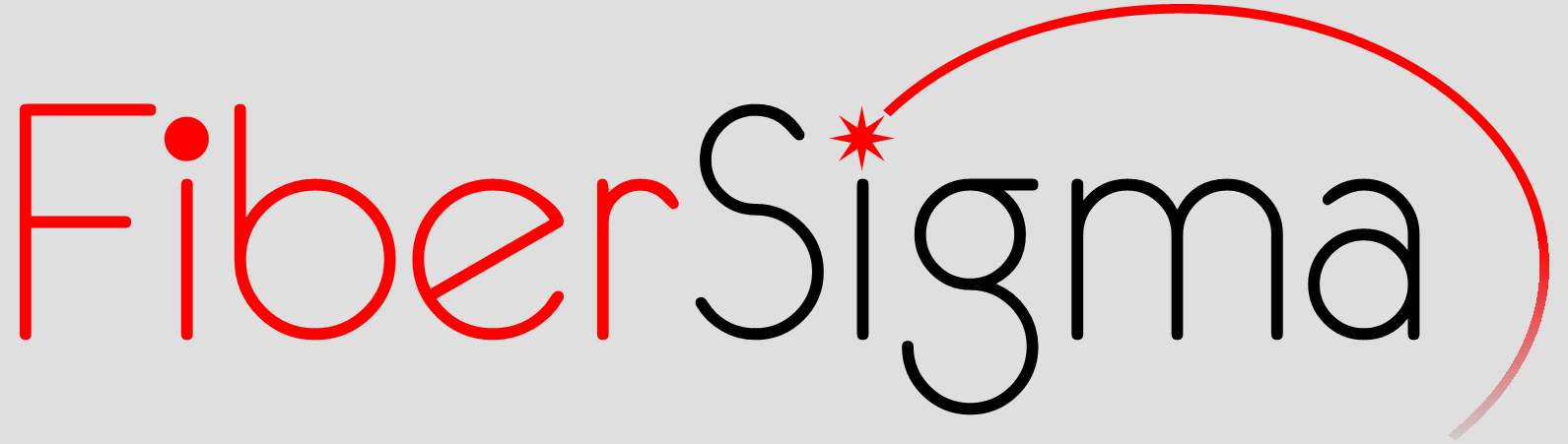
Specialists in Mechanical Testing and Reliability of Optical Fibers
|
2POINT™ for Windows2POINT™ for Windows is available in two versions: 2POINT Direct - this version connects the PC directly to the two-point
bend apparatus via the parallel printer port, just as the DOS version.
It
is a direct replacement for 2POINT for DOS and requires no additional
hardware. Ideally 2POINT requires real-time control of the equipment for precise
motor speed control and the acoustic system used to detect the fibers
break. However, there is no real-time support in the Windows
operating
systems, and so
a relatively high speed PC is required (we recommend at least 1 GHz
Pentium,
though a 500 MHz machine is useable) in order to approximate real time
control. Even with the highest PC speeds available, Windows limits the
performance of 2POINT Direct and the
stepper
motor can not be driven smoothly at as high speeds as 2POINT for DOS
and 2POINT Pro.
Performance
issues mean that, at the moment, some advanced features (such as
constant
stress and strain rate loading) are not available.
2POINT Direct is supplied with new two-point
bend systems and is available as an upgrade for existing systems. A free
60 day trial version of is available for download.
2POINT Pro -
this version connects to the two-point bend apparatus
via a new System Controller which contains a dedicated high speed
microprocessor
which handles all the sensitive timing for driving the stepper motor
and detecting fiber breaks.
The
controller connects to the PC via either a standard serial RS232 port
or
a USB port. 2POINT Pro is capable of running the stepper motor
at the
same high speeds as 2POINT for DOS. Further, the controller is
semi-autonomous
so that the PC can be used for other tasks while an experiment is
running
(providing 2POINT Pro is running uninterrupted as a background task).
Please contact us for pricing information for 2POINT Direct and 2POINT Pro. Download the 30 day trial version of 2POINT Direct here.
2POINT™ for Windows Features
The image above shows the main window
of 2POINT for Windows. All
key
experiment parameters are visible and can be quickly changed. A variety
of options and sub menus are available by clicking a button or via the
menu bar. The main screen incorporates a table showing all
results
contained in the current data file. This table can be manipulated
in various ways:
Many features of the result table can
be accessed by appropriately clicking directly in the
table; also, all features can
be accessed from the context-sensitive pop-up menu obtained by right clicking inside the
table:
Data can be quickly copied to other
applications by copying cells from the result table and pasting, or by
using the Export Data
menu (above). Data can be exported via the clipboard, or as tab
delimited or
comma delimited plain text files. These data formats are compatible
with most
applications and can be directly pasted, for example, into Excel or SigmaPlot worksheets for further analysis and graphing.
A Copy Special option opens the window shown above. This configures up to 5 columns of data that can be copied to the clipboard in any order. The example shown above selects the comments column and the failure stress and stress rate columns. This ordering of the data can be directly pasted into the Dynamic Fatigue Plugin for SigmaPlot which provides detailed data analysis using methods defined in standard test procedures and produces publication quality graphs of, for example, Weibull plots and dynamic fatigue plots. The Copy Special feature means that data can be reduced and visualized with just a few mouse clicks.
An options menu permits configuration of
various program features. Configuration files can be read from and
written to - these files contain lists of parameter values so that the
software can be quickly reconfigured for different types of measurement.
The above image shows the Calculator
which is built into
2POINT for Windows. It permits calculation of fiber stress and
strain,
and faceplate gap for any given initial parameter. Future
versions will permit calculations for tensile as well as two-point
bending experiments. This feature is useful for quickly
calculating stress as a function of gap for planning experiments, etc.
An Automatic Fiber Loader is available that can insert a fiber into the apparatus ready for breaking without operator intervention. Measurements can be completely automated. A script written directly in 2POINT for Windows (above) controls a complete measurement. The above example shows part of a script which makes a dynamic fatigue measurement using parameters specified in the ITM-13 standard. The script breaks four fibers, one at each of four loading rates. The sequence in repeated 15 times to generate the 60 measurements needed to calculate the dynamic fatigue parameter. The script implements rapid preloading of the fiber that helps reduce total experiment time. To make such a measurement, the operator puts the end of the fiber into the loader and starts the software. The equipment then makes the complete sequence of 60 measurements without further operator intervention. Email notifications can be sent at the end of a measurement or if an error is encountered. The data file associated with the measurement is attached to email messages so the progress can be monitored remotely. A new feature in version 1.06 permits the automatic mode to be used without an attached automatic fiber loader. In this case the fibers are inserted manually - this is the "manual" automatic mode. After each fiber breaks, the parameters are correctly set for the next measurement. This reduces the likelihood that measurements are made with incorrect parameters. For example, standard test methods permit the fibers to be preloaded rapidly at low loading speeds, but preloading should not be used for higher speed measurements (the script shown above implements this behavior). It is easy to forget to properly set all parameters when changing the loading speed, but in "manual" automatic mode this problem is avoided. |
|